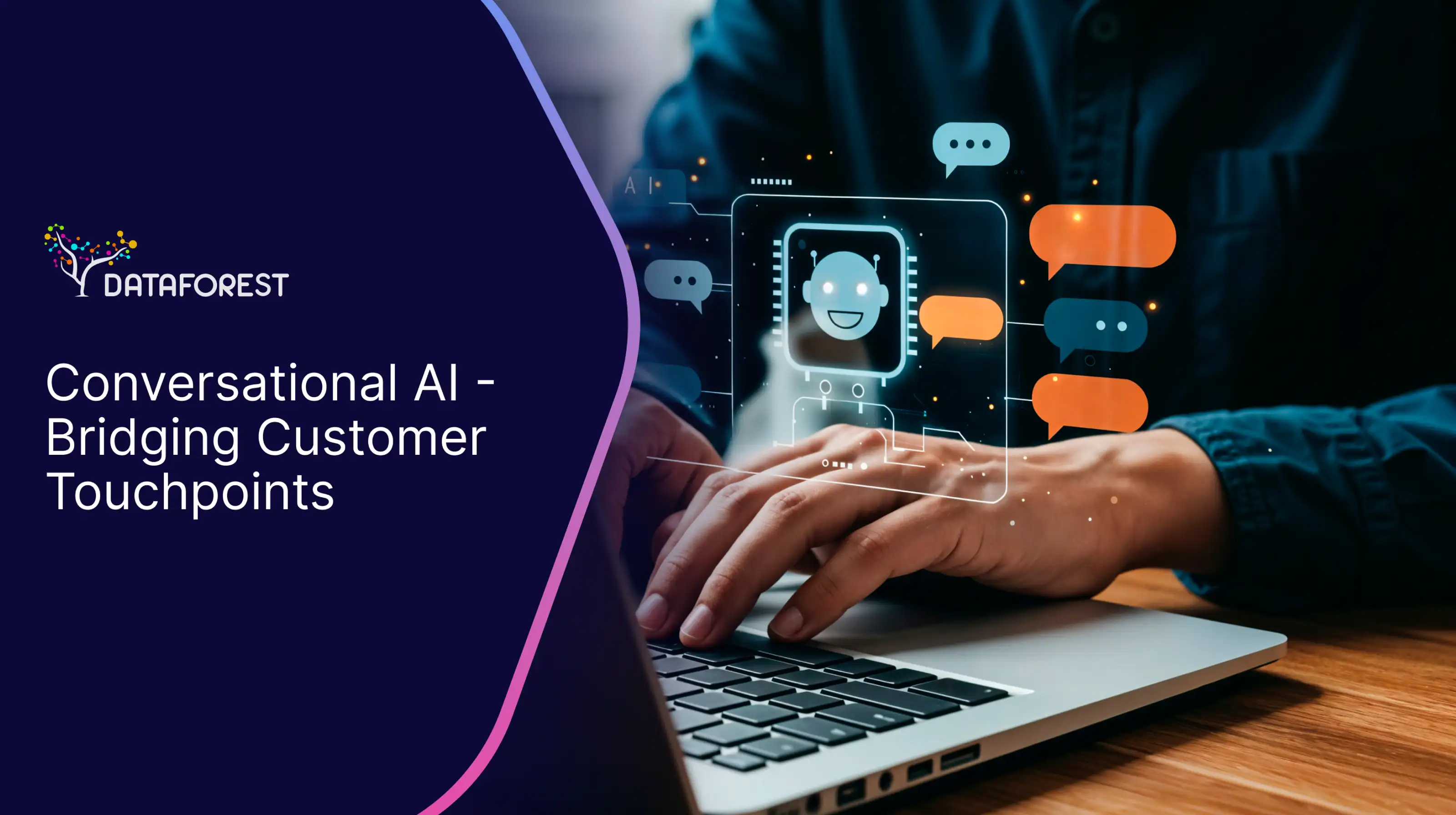Web and mobile development
Debugging Tools (Chrome DevTools, Firefox Developer Tools)
Web and mobile development

Web and mobile development
Share
Table of contents:

Debugging tools are essential in modern web development, helping developers inspect code, analyze performance, and troubleshoot issues across HTML, CSS, JavaScript, and network requests. Chrome DevTools and Firefox Developer Tools are the most widely used built-in debugging environments, offering real-time editing, profiling, and testing capabilities directly in the browser.
Core Characteristics of Debugging Tools
- Built-In Browser Functionality:
Accessible via browser menus or keys (F12 / Ctrl + Shift + I), eliminating the need for external software. - Element Inspection & Live Editing:
Inspect, edit, and experiment with HTML and CSS directly in the browser, observing immediate visual changes.
- JavaScript Console:
Execute scripts, log values, and debug runtime errors interactively.
console.log("Debug output");
- Network Panel:
Monitor API calls, resource loads, headers, payloads, response times, and caching behavior — useful for debugging REST APIs, authentication, and latency issues.
- Breakpoints & Step-Through Debugging:
Pause execution, inspect variable states, and walk through code logic line by line.
debugger;
- Performance & Memory Profiling:
Identify bottlenecks, layout thrashing, rendering delays, and excessive memory usage to improve Core Web Vitals and responsiveness.
- Responsive Testing Mode:
Simulate device resolutions, DPR, and touch controls to validate mobile-first and adaptive layouts.
Mathematical Representation of Debugging Efficiency
To measure how efficiently debugging resolves issues, the following expression may be applied:
Let:
- Bᵢ = bugs identified
- Bᵣ = bugs resolved
- T = debugging time (hours)
Debugging Efficiency=(BrBi)×100%\text{Debugging Efficiency} = \left( \frac{B_r}{B_i} \right) \times 100\%Debugging Efficiency=(BiBr)×100%
Higher percentages indicate more effective debugging processes.
Related Terms
Web and mobile development